| 일 | 월 | 화 | 수 | 목 | 금 | 토 |
|---|---|---|---|---|---|---|
| 1 | ||||||
| 2 | 3 | 4 | 5 | 6 | 7 | 8 |
| 9 | 10 | 11 | 12 | 13 | 14 | 15 |
| 16 | 17 | 18 | 19 | 20 | 21 | 22 |
| 23 | 24 | 25 | 26 | 27 | 28 |
- ifconfig
- nvidia
- uname
- TAIL
- sysstat
- TensorFlow
- V100
- A100
- grub
- 우분투
- CUDA
- 리눅스 기본명령어
- python
- 패스워드초기화
- dmesg
- docker
- 도커
- 엔비디아 도커
- Cat
- netplan
- 우분투 22.04 패스워드 초기화
- sudoer
- 도커 설치
- ethtool
- Ubuntu 22.04
- nvidia-docker
- passwd
- NGC
- 우분투패스워드초기화
- 모니터링
- Today
- Total
또이리의 Server Engineer
리눅스 ls 명령어 - 기본 명령어 본문
리눅스 ls 명령어 - 기본 명령어
기본 명령어
이번 스토리는 초심으로 돌아가서 리눅스의 기본 명령어에 대해서 알아보겠습니다. 리눅스 계열 OS를 설치하면 공통적으로 사용하는 ls 명령어입니다.
항상 말씀드리지만, 전 우분투를 애용합니다. 이번에도 역시 우분투 18.04.4를 기준으로 설명드리겠습니다. redhat 또는 centOS도 다 비슷하거나 똑같습니다. 하하,
예를 들면 우분투에 최상위에서 /bin, /boot, /dev, /etc, /home, /lib, /media, /mnt, /opt, /proc, /root, /tmp, /usr, /var 등
이런 기본 디렉터리의 존재를 확인하거나, 현재 위치에 어떤 디렉터리 및 파일이 위치하는지 확인할 때 사용하는 명령어가 바로 ls 명령어입니다.
dos나 윈도우의 cmd로 치면, dir 명령어가 되겠습니다.
Welcome to Ubuntu 18.04.4 LTS (GNU/Linux 4.15.0-76-generic x86_64)
* Documentation: https://help.ubuntu.com
* Management: https://landscape.canonical.com
* Support: https://ubuntu.com/advantage
System information as of Wed Dec 9 20:08:54 KST 2020
System load: 0.55 Processes: 200
Usage of /: 15.5% of 19.56GB Users logged in: 1
Memory usage: 23% IP address for bond0: 192.168.231.133
Swap usage: 0%
* Introducing self-healing high availability clusters in MicroK8s.
Simple, hardened, Kubernetes for production, from RaspberryPi to DC.
https://microk8s.io/high-availability
175 packages can be updated.
123 updates are security updates.
New release '20.04.1 LTS' available.
Run 'do-release-upgrade' to upgrade to it.
Last login: Wed Dec 9 20:08:30 2020
root@ubuntu:~# ls
root@ubuntu:~# cd /
root@ubuntu:/# ls
bin etc initrd.img.old lost+found opt run srv tmp vmlinuz
boot home lib media proc sbin swapfile usr vmlinuz.old
dev initrd.img lib64 mnt root snap sys var
root@ubuntu:/# ls -al
total 970068
drwxr-xr-x 23 root root 4096 Nov 17 23:27 .
drwxr-xr-x 23 root root 4096 Nov 17 23:27 ..
drwxr-xr-x 2 root root 4096 Nov 18 00:02 bin
drwxr-xr-x 3 root root 4096 Nov 17 23:29 boot
drwxr-xr-x 18 root root 3780 Dec 9 20:07 dev
drwxr-xr-x 90 root root 4096 Dec 9 20:08 etc
drwxr-xr-x 5 root root 4096 Nov 21 14:25 home
lrwxrwxrwx 1 root root 33 Nov 17 23:25 initrd.img -> boot/initrd.img-4.15.0-76-generic
lrwxrwxrwx 1 root root 33 Nov 17 23:25 initrd.img.old -> boot/initrd.img-4.15.0-76-generic
drwxr-xr-x 23 root root 4096 Nov 20 21:58 lib
drwxr-xr-x 2 root root 4096 Nov 20 21:58 lib64
drwx------ 2 root root 16384 Nov 17 23:25 lost+found
drwxr-xr-x 3 root root 4096 Nov 17 23:25 media
drwxr-xr-x 2 root root 4096 Feb 4 2020 mnt
drwxr-xr-x 2 root root 4096 Feb 4 2020 opt
dr-xr-xr-x 174 root root 0 Dec 9 20:07 proc
drwx------ 5 root root 4096 Dec 9 20:14 root
drwxr-xr-x 24 root root 820 Dec 9 20:14 run
drwxr-xr-x 2 root root 12288 Nov 18 20:57 sbin
drwxr-xr-x 2 root root 4096 Nov 17 23:30 snap
drwxr-xr-x 2 root root 4096 Feb 4 2020 srv
-rw------- 1 root root 993244160 Nov 17 23:25 swapfile
dr-xr-xr-x 13 root root 0 Dec 9 20:13 sys
drwxrwxrwt 10 root root 4096 Dec 9 20:07 tmp
drwxr-xr-x 10 root root 4096 Nov 17 23:25 usr
drwxr-xr-x 13 root root 4096 Nov 17 23:28 var
lrwxrwxrwx 1 root root 30 Nov 17 23:25 vmlinuz -> boot/vmlinuz-4.15.0-76-generic
lrwxrwxrwx 1 root root 30 Nov 17 23:25 vmlinuz.old -> boot/vmlinuz-4.15.0-76-generic
root@ubuntu:/#jcil
위의 코드 블록을 참고하시면 ls 명령어와 ls -al 명령어로 최상위 /에서 디렉터리를 살펴본 모습입니다.
ls -al로 출력했을 경우, 맨 앞에 d라고 표시된 name들이 디렉터리입니다.
ls 명령어
ls 명령어는 무엇일까요? 눈치 빠른 분들은 아시겠지요? list의 줄임말입니다. 네, 맞습니다. 현재 위치의 디렉터리, 파일의 리스트를 출력하는 명령어입니다.
앞의 스토리들에서 알려드린 것처럼 ls --help를 사용하시면 수많은 옵션들을 확인할 수 있습니다.
root@ubuntu:/# ls --help
Usage: ls [OPTION]... [FILE]...
List information about the FILEs (the current directory by default).
Sort entries alphabetically if none of -cftuvSUX nor --sort is specified.
Mandatory arguments to long options are mandatory for short options too.
-a, --all do not ignore entries starting with .
-A, --almost-all do not list implied . and ..
--author with -l, print the author of each file
-b, --escape print C-style escapes for nongraphic characters
--block-size=SIZE scale sizes by SIZE before printing them; e.g.,
'--block-size=M' prints sizes in units of
1,048,576 bytes; see SIZE format below
-B, --ignore-backups do not list implied entries ending with ~
-c with -lt: sort by, and show, ctime (time of last
modification of file status information);
with -l: show ctime and sort by name;
otherwise: sort by ctime, newest first
-C list entries by columns
--color[=WHEN] colorize the output; WHEN can be 'always' (default
if omitted), 'auto', or 'never'; more info below
-d, --directory list directories themselves, not their contents
-D, --dired generate output designed for Emacs' dired mode
-f do not sort, enable -aU, disable -ls --color
-F, --classify append indicator (one of */=>@|) to entries
--file-type likewise, except do not append '*'
--format=WORD across -x, commas -m, horizontal -x, long -l,
single-column -1, verbose -l, vertical -C
--full-time like -l --time-style=full-iso
-g like -l, but do not list owner
--group-directories-first
group directories before files;
can be augmented with a --sort option, but any
use of --sort=none (-U) disables grouping
-G, --no-group in a long listing, don't print group names
-h, --human-readable with -l and/or -s, print human readable sizes
(e.g., 1K 234M 2G)
--si likewise, but use powers of 1000 not 1024
-H, --dereference-command-line
follow symbolic links listed on the command line
--dereference-command-line-symlink-to-dir
follow each command line symbolic link
that points to a directory
--hide=PATTERN do not list implied entries matching shell PATTERN
(overridden by -a or -A)
--hyperlink[=WHEN] hyperlink file names; WHEN can be 'always'
(default if omitted), 'auto', or 'never'
--indicator-style=WORD append indicator with style WORD to entry names:
none (default), slash (-p),
file-type (--file-type), classify (-F)
-i, --inode print the index number of each file
-I, --ignore=PATTERN do not list implied entries matching shell PATTERN
-k, --kibibytes default to 1024-byte blocks for disk usage
-l use a long listing format
-L, --dereference when showing file information for a symbolic
link, show information for the file the link
references rather than for the link itself
-m fill width with a comma separated list of entries
-n, --numeric-uid-gid like -l, but list numeric user and group IDs
-N, --literal print entry names without quoting
-o like -l, but do not list group information
-p, --indicator-style=slash
append / indicator to directories
-q, --hide-control-chars print ? instead of nongraphic characters
--show-control-chars show nongraphic characters as-is (the default,
unless program is 'ls' and output is a terminal)
-Q, --quote-name enclose entry names in double quotes
--quoting-style=WORD use quoting style WORD for entry names:
literal, locale, shell, shell-always,
shell-escape, shell-escape-always, c, escape
-r, --reverse reverse order while sorting
-R, --recursive list subdirectories recursively
-s, --size print the allocated size of each file, in blocks
-S sort by file size, largest first
--sort=WORD sort by WORD instead of name: none (-U), size (-S),
time (-t), version (-v), extension (-X)
--time=WORD with -l, show time as WORD instead of default
modification time: atime or access or use (-u);
ctime or status (-c); also use specified time
as sort key if --sort=time (newest first)
--time-style=STYLE with -l, show times using style STYLE:
full-iso, long-iso, iso, locale, or +FORMAT;
FORMAT is interpreted like in 'date'; if FORMAT
is FORMAT1<newline>FORMAT2, then FORMAT1 applies
to non-recent files and FORMAT2 to recent files;
if STYLE is prefixed with 'posix-', STYLE
takes effect only outside the POSIX locale
-t sort by modification time, newest first
-T, --tabsize=COLS assume tab stops at each COLS instead of 8
-u with -lt: sort by, and show, access time;
with -l: show access time and sort by name;
otherwise: sort by access time, newest first
-U do not sort; list entries in directory order
-v natural sort of (version) numbers within text
-w, --width=COLS set output width to COLS. 0 means no limit
-x list entries by lines instead of by columns
-X sort alphabetically by entry extension
-Z, --context print any security context of each file
-1 list one file per line. Avoid '\n' with -q or -b
--help display this help and exit
--version output version information and exit
The SIZE argument is an integer and optional unit (example: 10K is 10*1024).
Units are K,M,G,T,P,E,Z,Y (powers of 1024) or KB,MB,... (powers of 1000).
Using color to distinguish file types is disabled both by default and
with --color=never. With --color=auto, ls emits color codes only when
standard output is connected to a terminal. The LS_COLORS environment
variable can change the settings. Use the dircolors command to set it.
Exit status:
0 if OK,
1 if minor problems (e.g., cannot access subdirectory),
2 if serious trouble (e.g., cannot access command-line argument).
GNU coreutils online help: <http://www.gnu.org/software/coreutils/>
Full documentation at: <http://www.gnu.org/software/coreutils/ls>
or available locally via: info '(coreutils) ls invocation'
root@ubuntu:/#jcil자주 사용하는 옵션은 -a와 -l입니다.
-a 옵션은 숨겨진 파일까지 모조리 출력하는 옵션입니다.(all)
-l 옵션은 최대한 자세한 내용을 출력하는 옵션입니다.(long)
퍼미션(권한), 소유자 정보, 그룹 정보, 파일의 크기, 수정한 날짜, 파일의 이름 등.,
옵션이 어떤 단어의 약자인지 이해하면 쉽게 기억할 수 있습니다. 위에서 제가 사용한 것처럼 ls -al 명령어와 옵션을 한 번에 묶어서 사용할 수도 있습니다.
ls 명령어 -S 옵션 (size) 파일을 크기 순으로 정렬하여 출력합니다.
ls 명령어 -r 옵션 (reverse) 역순으로 출력합니다. (ls 명령어의 기본 출력은 알파벳 순서입니다.)
ls 명령어 -R 옵션 (recursive) 하위 디렉터리까지 출력해줍니다.
ls 명령어 -h 옵션 (human) K, M, G byte단위를 사용하여 파일 크기를 단위로 표시합니다.
ls 명령어 u, c 옵션 ls -l 명령은 기본적으로 mtime(수정시간)을 출력합니다.
ls -lu u 옵션을 사용하면 atime(접근 시간)을 출력합니다.
ls -lc c 옵션을 사용하면 ctime(변경 시간)을 출력합니다.
결론적으로 ls -al을 가장 많이 사용합니다. 저도 그렇습니다.
ls -al은 ls -al /dev 이와 같이 출력하고 싶은 디렉터리를 지정할 수 도 있습니다.
정말 기본 중의 기본 명령어인 ls는 리눅스를 시작하시는 분들이라면 꼭 숙지하시기 바랍니다.
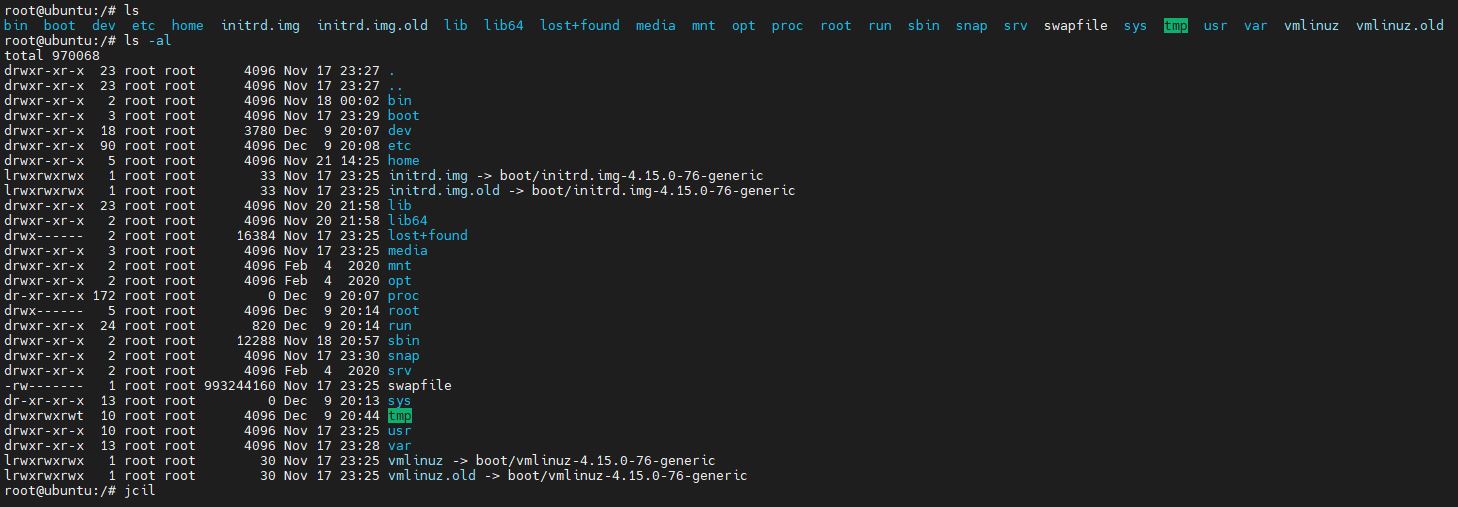
'Linux Engineer' 카테고리의 다른 글
| TensorFlow install (NVIDA NGC) 텐서플로우 설치 (0) | 2021.01.21 |
|---|---|
| FIO test - NVMe / SSD / HDD 속도 테스트 (0) | 2020.12.27 |
| 우분투 패스워드 초기화 ubuntu passwd reset (5) | 2020.11.25 |
| 루트 권한 부여하기 리눅스 - root permission (0) | 2020.11.22 |
| sudo 권한 부여하기, 리눅스 su su - 차이 (0) | 2020.11.21 |




